This article is for administrators.
Important:
- Carriers now require registration,.
- Consequently, all unregistered accounts will have delivery issues.
- Follow the Registration Steps and Best Practices in this article if you experience any issues.
Overview
Paycor Recruiting integrates with a third-party provider, Twilio, to allow clients to text message candidates from within our system. Your team can enable the text messaging service from the Marketplace tab in Paycor Recruiting.
How Do I Register for Text Messaging?
- In Recruiting, on the Marketplace tab, go to Overview > Text Messaging, then click Get Started.
- The Activate Text Messaging popup appears window where you complete the registration process and activate the text messaging service for your company account.

- The Activate Text Messaging popup appears window where you complete the registration process and activate the text messaging service for your company account.
- On the Settings tab, you can define which users are allowed to send text messages through the system:
- All Administrators and Staffing Users can send text messages by default.
- Settings include:
- Allowing all Standard Users to send text messages.
- Selecting specific Standard Users to send text messages.
- Blocking specific Standard Users from sending text messages.
- On the Settings tab, you can also define your organization's Short Company Name, which will be appended to the start of each text message your team sends from the system to ensure candidates know who is sending them text messages.
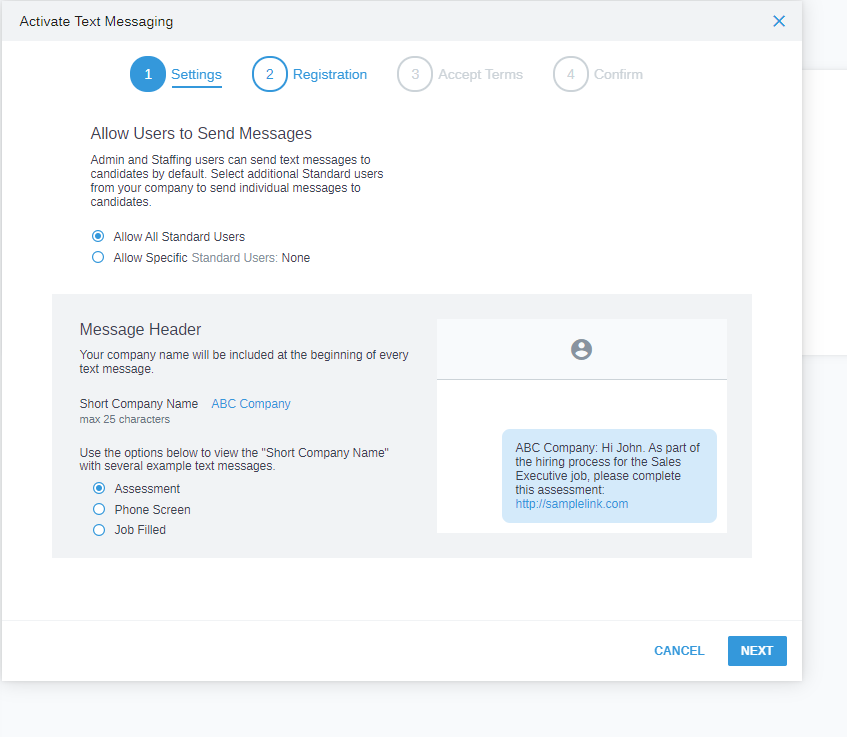
- On the Registration tab:
- You are prompted to enter your company's registration information. Registering your client profile with our text messaging service provider, Twilio, is a requirement for the service to be activated. Registering your client profile ensures your text messages will not be subjected to spam filters employed by carriers like Verizon, AT&T, and T-Mobile.
- To complete the registration, you must do these:
- Submit your company name and company contact information.
- Enter contact information for a specific representative from your organization. Make sure the phone number you enter for the client representative is SMS-enabled. Per Twilio, this is a requirement to complete the client profile registration process.
-
Registration screen for existing customers:

-
Registration screen for new customers:
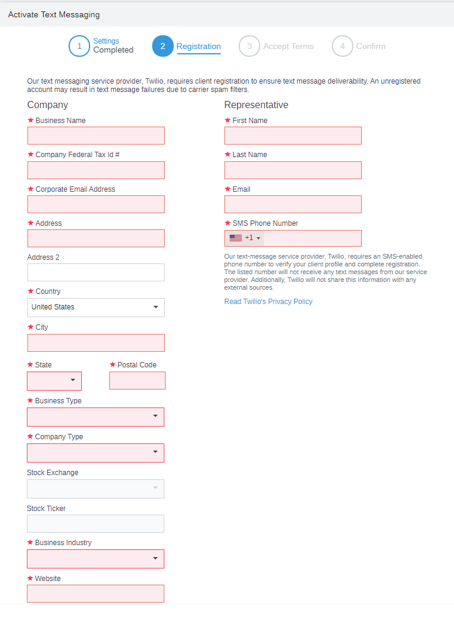
- After entering your registration information, you will be prompted to review and accept the terms and conditions of the Supplemental Agreement for Candidate Texting Services. After reviewing the details, you can check the I agree to these terms and conditions box, then click Next.
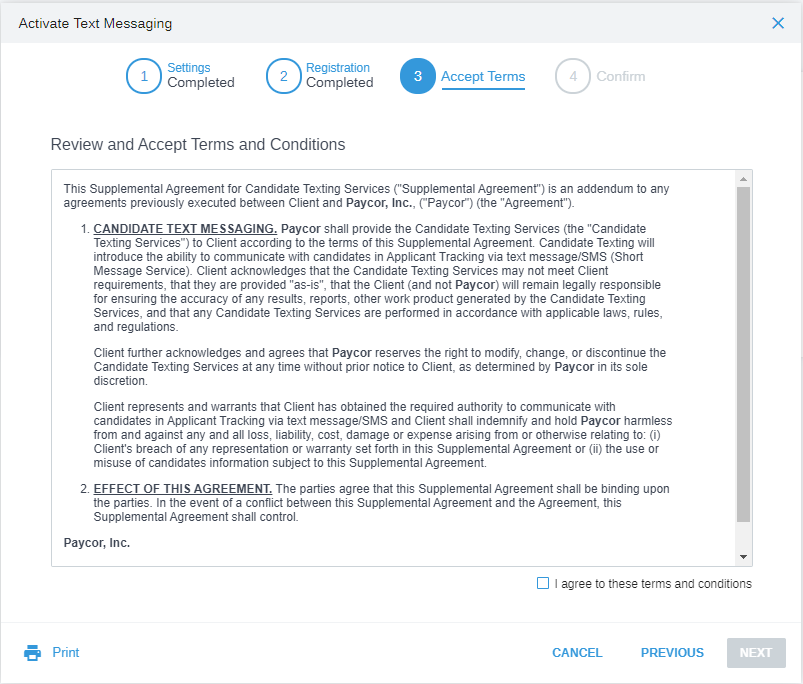
- A confirmation screen appears like this sample screenshot with additional details about the registration process.
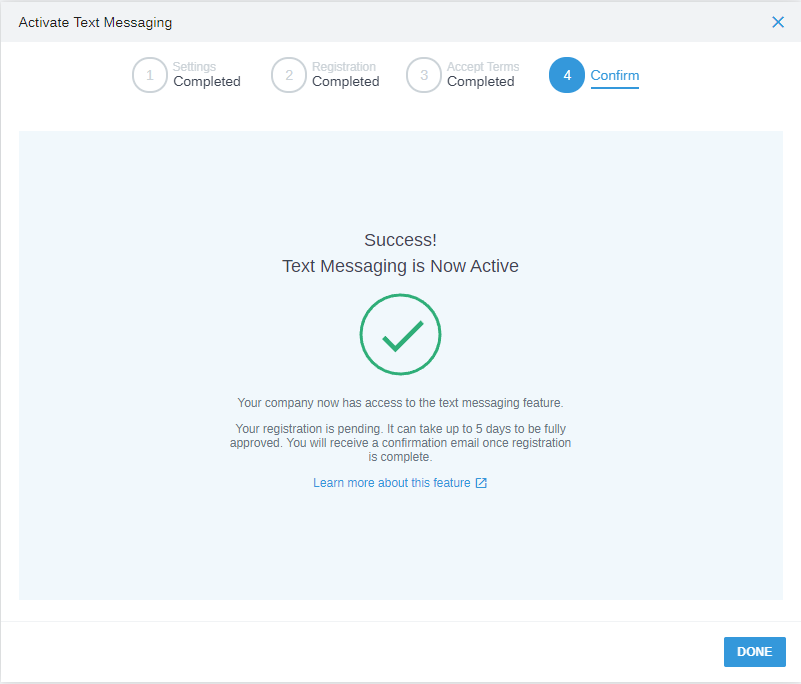
- Click Done.
- When you click Done, the Text Messaging Settings screen appears. Here you can review or modify your text messaging plan, check your registration status, review or change your registration information, and take action to update additional text messaging settings as needed.
What is the Timeframe for Setup to be Complete?
- The client profile registration process with Twilio can take up to five (5) business days to complete.
- Your company's Admins will receive an email notification when the registration status is completed.
- You can view your registration status by going to Marketplace > Settings > Text Messaging.

Registration Best Practices
You must submit your business data properly to ensure your registration is approved and receive the most accurate Trust Score.
Review these Best Practices for Brand registration:
Use a valid EIN for US-based companies – not a DUNS number:
- For private and public for-profit companies, the provided EIN and Legal Company Name must match business registration sources, and please make sure:
- For Standard A2P 10DLC brand registration, customers with a US presence must use an EIN number.
- A DUNS number is unacceptable for US companies creating Standard A2P Brand registrations. A DUNS number should only be used in Business Profile creation if you do not want to use US A2P messaging and only want to use Stir/Shaken for Voice.
- For Non-Profit and Political Organizations, the EIN must match the Legal Company Name available on the Tax-Exempt Organizations or Registered Political Organizations list.
How to find your EIN number (for US companies)
- If your company is publicly traded and registered with the Securities and Exchange Commission (SEC), you can use the SEC's EDGAR system for free to look up your EIN.
- Contact your company's accountant or financing office and ask for the EIN.
- Find your company’s Form W-2 or any local or Federal tax filings that may be online.
Use a Valid Tax ID for companies based outside of the U.S.
- For private and public profit companies, the provided EIN and Legal Company Name must match registration sources, and please make sure:
- All customers creating a Business Profile must provide a valid Tax ID.
- A tax ID from their country is required for registration or for customers with an international presence.
- For businesses outside the US /Canada, additional vetting may be required to verify their registration successfully.
- In such cases, they can no longer register using low-volume standards.
Common customer errors for EIN/Tax ID
- Using an incorrect business name, such as the name of the messaging provider, DBA, or a trade name of the company instead of the official legally registered name.
- The Legal Name must not be abbreviated in any way and must appear exactly as it is filed with the IRS (US) or the equivalent tax authority in other countries.
- Entering a number in the EIN or Tax ID field that is not a valid EIN or home country company ID number.
- Providing a DUNS number instead of an EIN for a US-based company.
- Using SSN to register your brand. If you used your SSN to file your taxes, you are a sole proprietor and should await further guidance from Twilio on registering your brand.
Further recommendations:
- For US businesses, to ensure you’re providing accurate information, enter your business's EIN into the HIPAA Space lookup website.
- If your business appears in the results, please fill in your business name exactly according to the business listing information.
- If you are an ISV-type customer and need to validate and enter information for multiple brands in the US, you could use the subscription-based EIN verification service provided by TINCheck.
- To validate a brand’s status as a nonprofit, you can use Results for Tax Exempt Organization Search from the US IRS.
- Newly issued EINs or equivalent tax IDs won’t propagate across the relevant database validation systems for a few weeks.
- So, if your brand registration failed due to a tax ID mismatch and you recently registered your business for a tax ID, please share documentation with support to help third-party vendors verify your brand manually.
- Any documentation must be from the Federal level and not the State level.
Check Your Business Address:
For all entity types, a mismatch in one of these might produce a lower Trust Score:
- Address/Street line
- City
- State
- Postal Code/Zip Code
- Country
Note: Submitting the address of a local branch or any address different from the official registered company address might produce a mismatch, which could negatively impact the Trust Score.
Updated: December 24th, 2025 5693 views 0 likes
*This content is for educational purposes only, is not intended to provide specific legal advice, and should not be used as a substitute for the legal advice of a qualified attorney or other professional. The information may not reflect the most current legal developments, may be changed without notice and is not guaranteed to be complete, correct, or up-to-date.