This article is for administrators.
Echo All Emails Frequently Asked Questions (FAQ)
What is the Echo All Emails feature?
With Echo All Emails, you can bring together all the emails exchanged between you, your hiring managers, and your candidates in Recruiting.
We made Echo to make email responses faster and prevent important messages from getting lost in one person's inbox.
You can use Echo to keep track of replies to messages sent to candidates or anyone, whether they are inside or outside of your organization.
How do I turn Echo on?
Only Administrators can turn Echo on and manage the Echo settings.
Follow these steps:
1. Log in and go People > Hiring > Applicant Tracking. The Active Jobs screen appears.
2. At the top, click Admin, select Company Settings, and go to the Echo Email User Settings section.
- Here, you can determine if you want Echo to be enabled for all emails or enable it only for emails sent to internal employees (Turn Echo off when emailing candidates).
- Alternatively, the Review Requests section also has settings to turn Echo on and off.
Important:
- After making any changes here, you must click the APPLY TO ALL USERS button. This overrides settings that appear at the user level.
- Individual users can update their own preferences under the Gear icon in Recruiting by selecting Email Settings.
Is Echo used for Information Request emails?
Yes:
Echo manually for Information Request emails.
This feature is used to send a follow-up application to a candidate.
If they have questions, the candidate can reply to the email captured in Recruiting.
When do Echo emails expire?
Echo emails expire when one of these occurs:
- A candidate is rejected
- A job is marked closed or filled
- After 90 days
After an email expires, anyone who replies to it receives an automated response asking them to contact the corporate address of your company.
Emails can also be expired manually by clicking the three ellipses icon on the top right of a message in the Newsfeed. Manually expiring messages is a good idea to prevent people from spamming that email address or replying to an outdated email exchange.
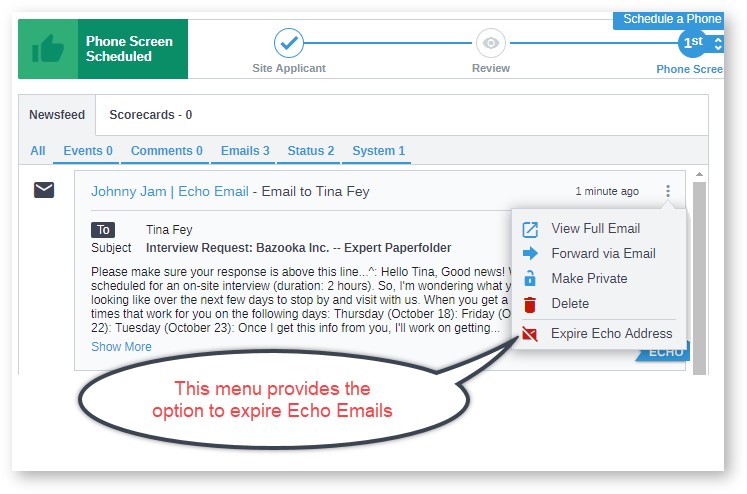
Watch a Video about Echo Email
Updated: December 29th, 2025 115969 views 12 likes
*This content is for educational purposes only, is not intended to provide specific legal advice, and should not be used as a substitute for the legal advice of a qualified attorney or other professional. The information may not reflect the most current legal developments, may be changed without notice and is not guaranteed to be complete, correct, or up-to-date.