This article is for administrators.
Steps to Grant Support Access to View Candidate Details
- Log in and go to People > Hiring > Applicant Tracking. Your Recruiting dashboard appears.


- On the top right, click the Gear (settings) icon. A menu appears.
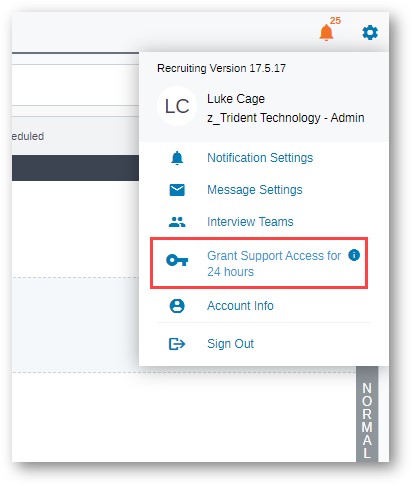
- Under this same menu, after you granted access, you see the option to Extend Access.
Support Access FAQ
Do I have to grant access to get help with Recruiting?
No:
Support inquiries require access.
If you choose not to grant access, our Support team can still help, but we might ask you to share your screen with us in a scheduled meeting to help resolve specific issues.
Can I see when Support was granted access?
Yes, these requests are logged under Admin > Company Settings > Candidate Data Access, going back to the very first time access was granted.
Why do I have to grant this access?
This is part of our ongoing efforts to ensure the privacy of your candidates in Recruiting.
It provides you with greater control over the visibility of their data, and it aligns with best practices in our industry for data security and personal privacy.
Updated: December 29th, 2025 4206 views 0 likes
*This content is for educational purposes only, is not intended to provide specific legal advice, and should not be used as a substitute for the legal advice of a qualified attorney or other professional. The information may not reflect the most current legal developments, may be changed without notice and is not guaranteed to be complete, correct, or up-to-date.