This is Step 7 in the process to setup and use Paycor Smart Sourcing for Recruiting.
- For all steps, see the Paycor Smart Sourcing User Guide
- See also Step 4: How to Calibrate Job Profile in Paycor Smart Sourcing
Requirements:
- Users must have SSO enabled for Paycor Recruiting.
- This is required to utilize the tool.
- To enable SSO, login to Paycor and review Recruiting: How to Enable Single Sign On and Widget.
- For issues with SSO, contact RecruitingSupport@paycor.com.
STEP 7. HOW TO USE THE SUMMARY SCREEN TO CALIBRATE
- On this screen, Administrative and Staffing users can see all jobs with Paycor Smart Sourcing.
-
Standard users will see only the jobs they are assigned to and the as the Paycor Smart Sourcing manager.
- On the Summary screen, go to the Action column and click the vertical ellipses icon to display these actions:
- Calibrate
-
Select Candidates
- Part of the Calibration feature to manually select candidates)
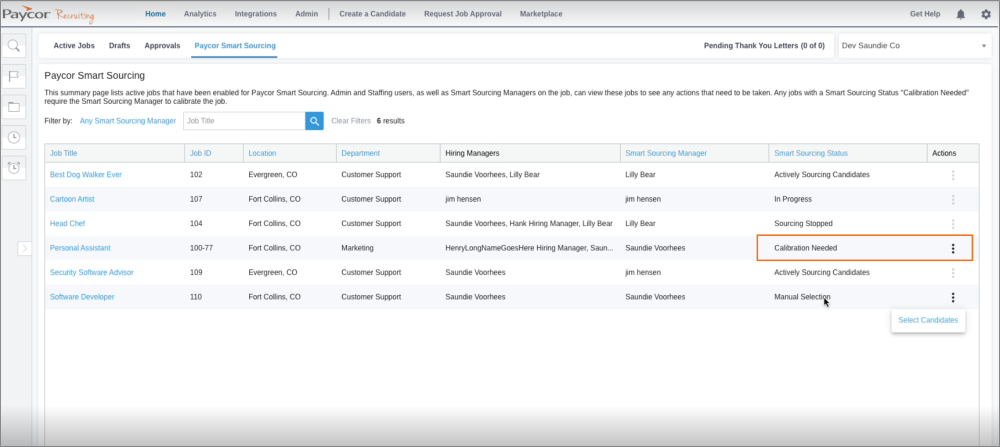
- Part of the Calibration feature to manually select candidates)
- On the Summary screen, go to the Action column and click the vertical ellipses icon to display these actions:
-
The CALIBRATE botton appears at the top-right like shown here:
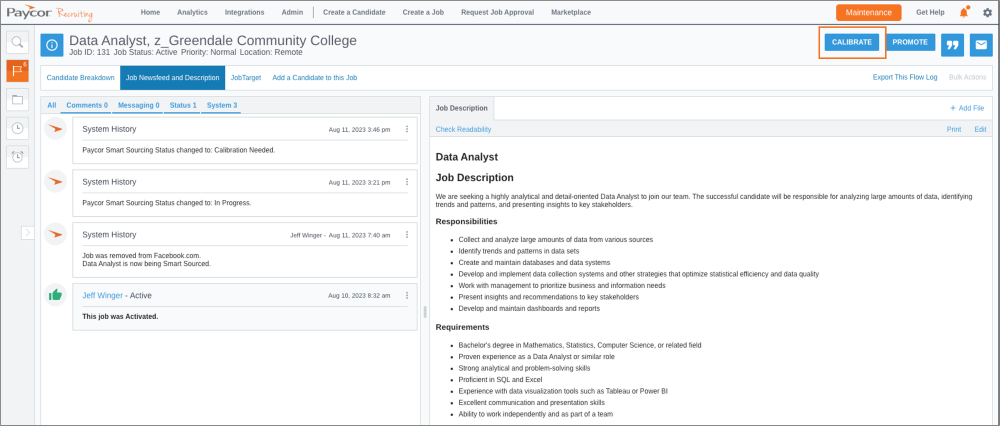
05/10/24 1003 views 0 likes