This article is for administrators.
Use Feedback Requests to automate the process of asking your Hiring Managers to provide feedback on candidates.
Important:
- Scorecards must also be set to Off for feedback requests to populate.
As an Administrator or Staffing User, when you indicate Phone Screen Scheduled or Interview Scheduled, you are prompted automatically to pick a date, time, and interval for a Feedback Request:

To create defaults for sending Feedback Requests, access your Default Settings. You can also turn off these settings.
Pro Tip: Make sure you turn on Echo for your Feedback Requests to simplify the feedback process for your Hiring Managers. This will allow them to provide feedback easily using their email addresses.

To enable the system to prompt you to send a feedback request every time:
1. Click Do Not Send.
2. Mark the checkbox next to Do not send by default.
3. Click Save.
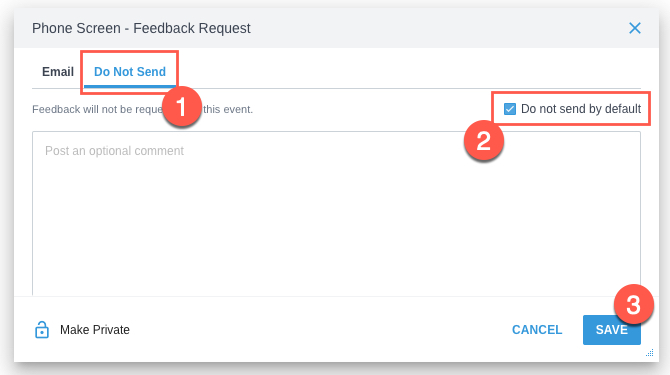
Updated: December 29th, 2025 4701 views 0 likes
*This content is for educational purposes only, is not intended to provide specific legal advice, and should not be used as a substitute for the legal advice of a qualified attorney or other professional. The information may not reflect the most current legal developments, may be changed without notice and is not guaranteed to be complete, correct, or up-to-date.