This article is for administrators.
Overview
This is Step 2 in the process to set up and use Paycor Smart Sourcing for Recruiting.
For all steps, see the Paycor Smart Sourcing User Guide
Steps to Enable Smart Sourcing on an Existing Job
1. Log in to Paycor and go to People > Hiring > Applicant Tracking. The screen opens to display the Active Jobs in your company.




5. To change the Smart Sourcing Manager to a different user, click the Smart Sourcing Manager link to open a list of users, select them, and click Save.
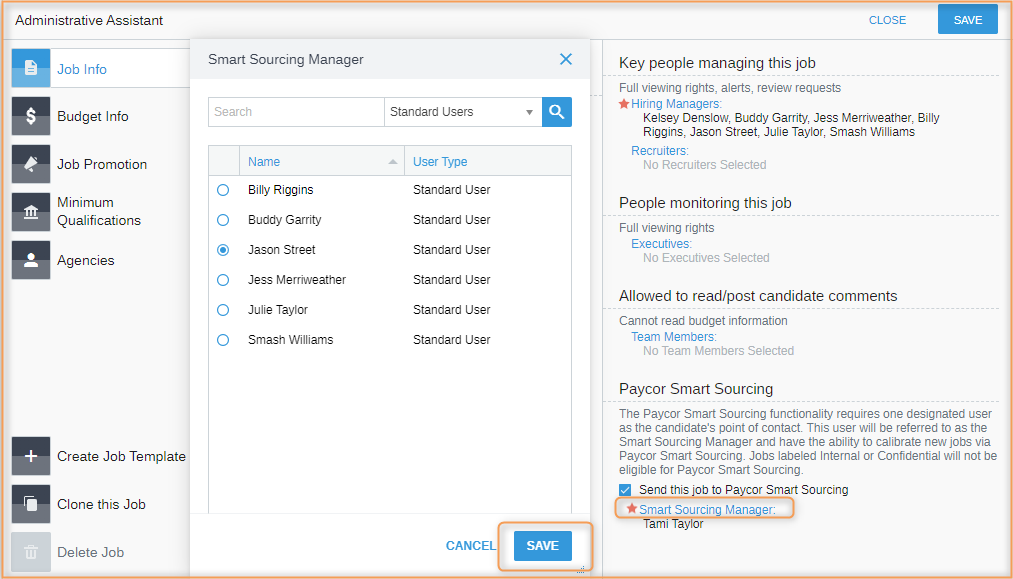
Updated: December 24th, 2025 7178 views 0 likes
*This content is for educational purposes only, is not intended to provide specific legal advice, and should not be used as a substitute for the legal advice of a qualified attorney or other professional. The information may not reflect the most current legal developments, may be changed without notice and is not guaranteed to be complete, correct, or up-to-date.