This article is for managers and users designated as approvers.
Steps to Request a Job Approval
Any standard user can submit a Job Approval request:
1. Log into Paycor and go to People > Hiring > Applicant Tracking.
2. Click Request Job Approval in the navigation bar, complete the required fields and any applicable optional fields, and in the top-right corner, click Next.
- If a job description is required, for some formatting tips, see Formatting Job Posts to Attract More Applicants.
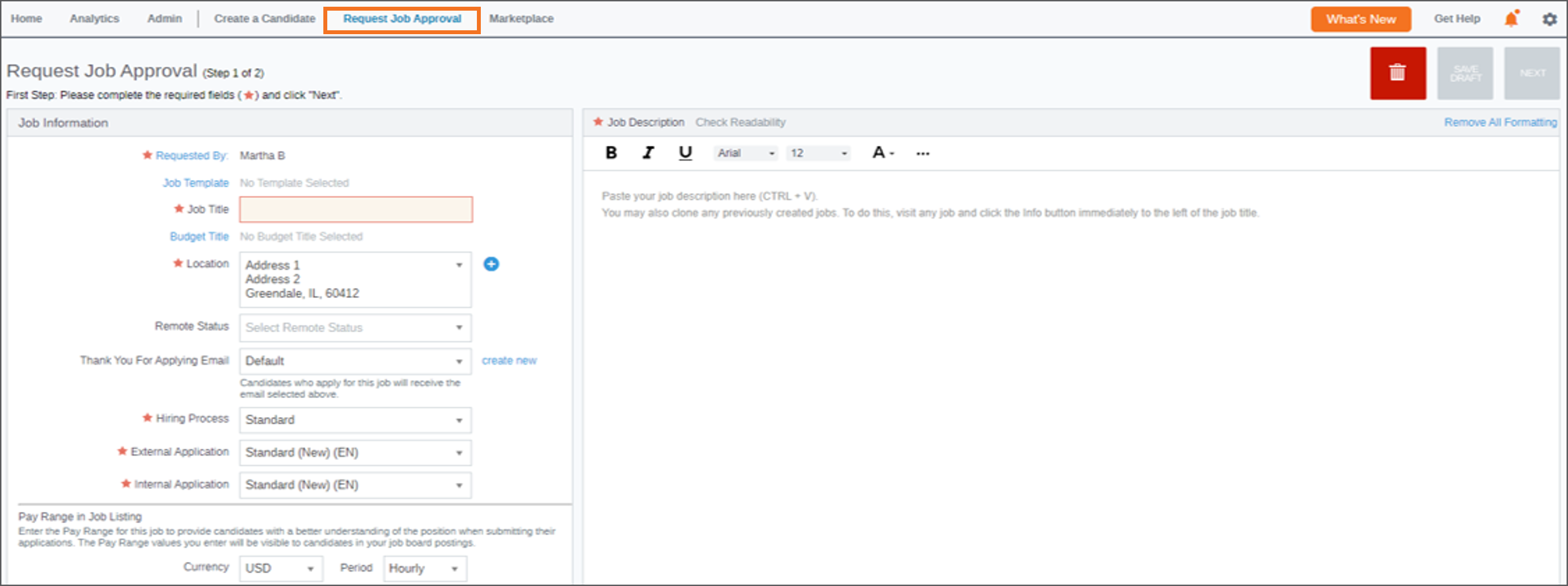
3. Enter an optional comment and then, to select your company Admin (if a name isn’t already populated), click Approval Managers. Click Submit.
Recruiting alerts your Approval Manager(s) that you have submitted the request.
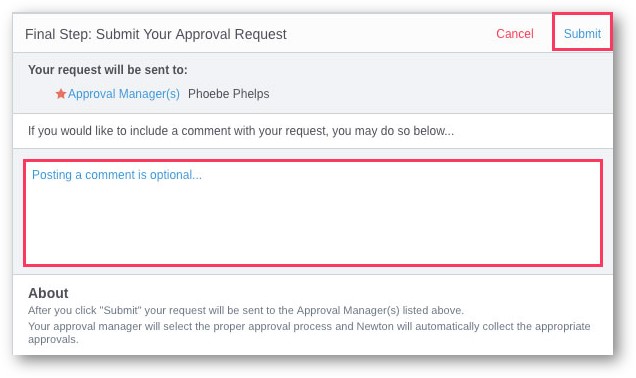
You're finished! Recruiting shows your alert settings for your convenience.
Steps to Check the Status of a Job Approval
1. Log into Paycor and go to People > Hiring > Applicant Tracking.
2. Click the Approvals tab to see:
- All jobs related to you
- Jobs you’ve requested
- Jobs you need to approve
- Status of jobs in the overall approval process

Steps to Approve or Deny a Job that's Been Submitted to You for Review
1. Log into Paycor and go to People > Hiring > Applicant Tracking.
2. On the left, click the Requests tab to view jobs awaiting your approval.
3. Green is Go, and Red is No. Enter comments if applicable and then click Save when you are finished.

Job Approval Demonstration Video
Updated: December 29th, 2025 4841 views 0 likes
*This content is for educational purposes only, is not intended to provide specific legal advice, and should not be used as a substitute for the legal advice of a qualified attorney or other professional. The information may not reflect the most current legal developments, may be changed without notice and is not guaranteed to be complete, correct, or up-to-date.