This article is for administrators.
Overview
This article is for administrators after you have enabled the Gravity app in Recruiting.
Gravity App Announcement Email Template
- Copy and paste the contents in this email template to create a new email to announce the use of the Gravity app for employee referrals.
- Download this Gravity App Flyer and attach it to the email.
| Hi team, Good news, everyone! We are rolling out a new program to track employee referrals called Gravity. This will allow us to recognize and reward team members who are taking an active part in our organization's recruitment efforts! Gravity is a mobile-friendly, web-based app which makes it easier to share jobs on social networks, vouch for people you know, and receive incentives for being a team player. With just a few clicks, you can share onto LinkedIn, Facebook, Google+, and Twitter. You will earn points and rewards for liking, posting, and sharing jobs. You will earn even more points when referrals apply and when they are hired! [USE THIS AREA TO ELABORATE ON YOUR ORGANIZATION'S INCENTIVE STRUCTURE] When a referral applies, you can even vouch for your applicant via email! You will always know who is using your name on their application, and your valued comments are passed directly to the recruiting team. Get started! Visit and sign up at https://www.thegravityapp.com. [ENABLE THE LINK IN YOUR EMAIL.] You can also check out the attached PDF for more details. That's it! Once registered, you can start sharing and climb to the top of the scoreboards. |
Manage and Invite Users
- Go to the Gravity app.
- On the top, click the vertical ellipses icon, select Administration, and then click Administer Users. The User Administration section appears.
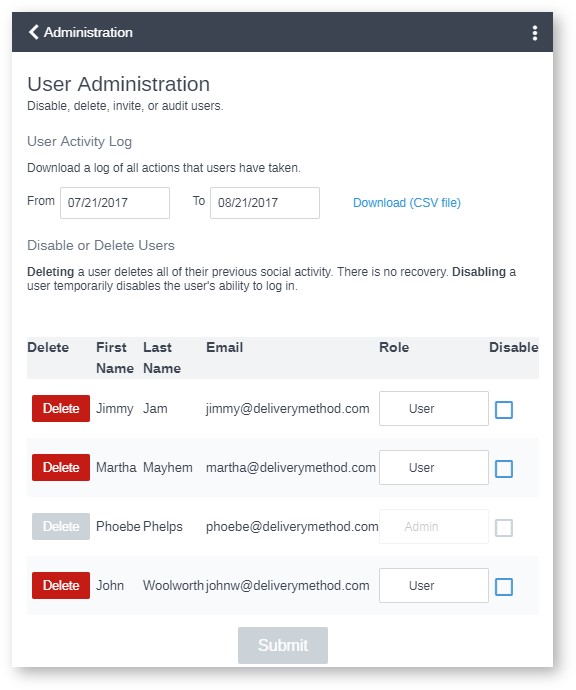
- Ask your employees to visit the Gravity App and verify their work email address.
- If some employees do not have a work email address, provide them with an invitation link. This is found at the bottom of the Administer Users section under the Submit button.
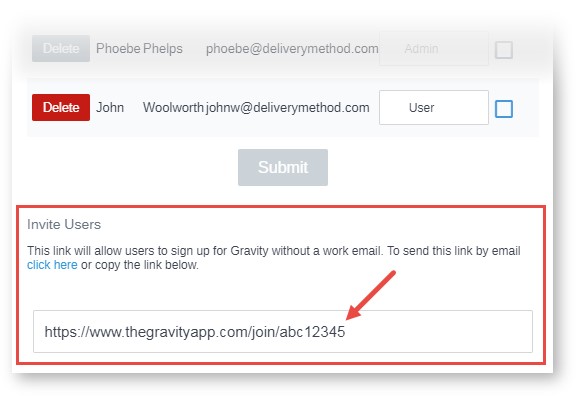
User Activity Reporting
Reports capturing both monthly and all-time statistics are viewed from the Admin area by clicking Leader Reports. These can be exported any time by clicking Download.
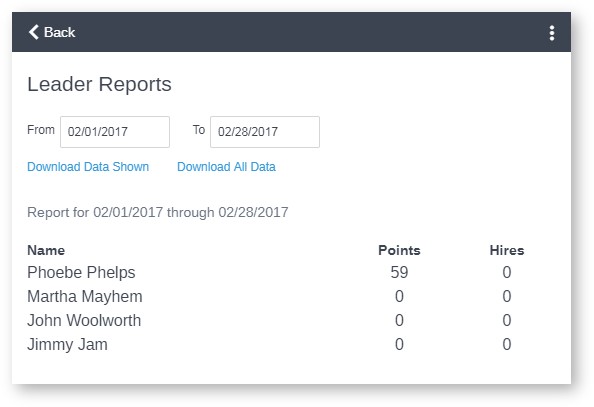
Enable and Edit Employee Voucher Email
1. From Gravity, go back to Recruiting, click Admin, and then click Message Templates.
2. In the Gravity Recommendation section, you can enable and edit the email automatically sent to your employees after a candidate applies through their link.
Updated: December 29th, 2025 5486 views 0 likes
*This content is for educational purposes only, is not intended to provide specific legal advice, and should not be used as a substitute for the legal advice of a qualified attorney or other professional. The information may not reflect the most current legal developments, may be changed without notice and is not guaranteed to be complete, correct, or up-to-date.